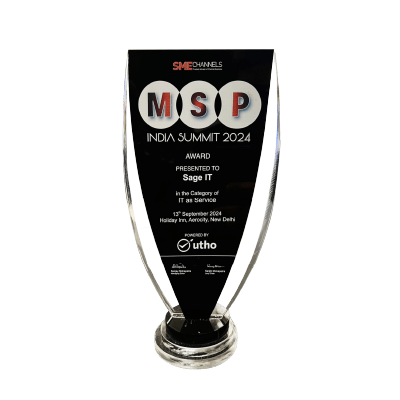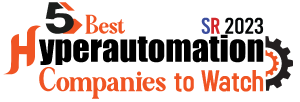With Dynamics 365 for Finance, you can easily add the automatic application of charges to purchase or sales orders, making your financial operations smoother and more accurate. Whether it’s freight costs or processing fees, Dynamics 365 allows you to define and apply these charges automatically for specific vendors, customers, groups of vendors, groups of customers, items, or groups of items.
How to Set Up Parameters for Automatic Charges
To make sure your automatic charges in Dynamics 365 are applied correctly, you’ll need to configure the Procurement and sourcing parameters. These settings are vital for accuracy in your financial transactions.
1. Accessing the Parameters
For Purchase Orders:
- Navigate to Procurement and sourcing > Setup > Procurement and sourcing parameters.
- On the Prices tab, set:
- Find auto charges for header – Set to Yes if charges should be applied to purchase order headers.
- Find auto charges for lines – Set to Yes if charges should be applied to purchase order lines.
For Sales Orders:
- Navigate to Accounts receivable > Setup > Accounts receivable parameters.
- On the Prices tab, set:
- Find auto charges for header – Set to Yes for sales order headers.
- Find auto charges for line – Set to Yes for sales order lines.
2. Setting Up Charges
In the Charge codes form, create codes for different types of charges, like freight or insurance.
If Ledger is selected as the debit/credit type, you must:
- Define a posting type in the Posting field.
- Assign a main account in the Account field.
For Purchase Orders:
- Validate charges by enabling Accounts payable > Setup > Accounts payable parameters > Enable invoice matching validation (Invoice validation FastTab).
3. Define Auto Charges
- Head to Automatic charges and click on New.
- Select your charge code and set the criteria for automatic charges, such as vendor group, customer group, or item group.
- Decide on the calculation method, whether it’s a fixed amount or a percentage.
Account Code Options (Update This Section):
- Table – Assign charges to a specific customer or vendor.
- Group – Assign charges to a customer or vendor charge group (update from “miscellaneous charges group” to “charge group”).
- All – Assign charges to all customers or vendors.
Item Code Options:
- Table – Assign charges to a specific item.
- Group – Assign charges to an item charge group.
- All – Assign charges to all items.
For Sales Orders Only – Mode of Delivery Code Options:
- Table – Assign charges to a specific mode of delivery.
- Group – Assign charges to a mode of delivery group.
- All – Assign charges to all delivery modes.
4. Applying Charges
- Configure when the charges should be applied, either at the header or line level of a purchase order or invoice.
Charges can be allocated based on:
- Net Amount – Allocate charges based on each line’s amount relative to the total order.
- Quantity – Allocate charges based on the number of units in each line.
- Per Line – Allocate charges equally among all lines.
New Feature:
Add a note about the “Show selections and clear specific lines” feature to exclude specific lines from charge allocation.
Charge Duplication Issue
1. Incorrect Charge Allocation
- Issue: Sometimes, charges don’t allocate correctly if your criteria are too broad or too narrow.
- Solution: Adjust the criteria to make sure they are accurate. Test with different scenarios to see if they work properly.
2. Misconfigured Charge Codes
- Issue: Errors in ledger account assignments can mess up your financial postings.
- Solution: Double-check that all charge codes are linked to the correct ledger accounts. Do regular audits to keep things accurate.
3.Complex Conditions
- Issue: Overly complex conditions can lead to confusion and mistakes.
- Solution: Simplify the conditions where possible. Break down complex rules into simpler criteria.
4.Charge Duplication
- Issue: Duplicate charges can happen if your settings overlap or if auto charges are recalculated due to changes in Mode of Delivery or Charge Group.
- Solution:
- Review all automatic charge setups to ensure no overlaps.
- If a header charge is reallocated to a line level, it is treated as a separate charge.
- If the Mode of Delivery or Charge Group on a purchase order is updated, the header charge resets to the original auto charge value.
How to Set Up Charge Codes for Automatic Charges
Step-by-Step Guide
1. Navigate to Charge Codes
- Go to Procurement and sourcing > Setup > Charges > Charge codes.
- Click on New to create a new charge code.
2. Define Charge Code Details
- Code: Enter a unique identifier for your charge code.
- Description: Add a brief description for clarity.
- Debit and Credit Account: Specify the ledger accounts for debit and credit postings.
3. Set Up the Charge Type
- Type: Choose between options like Fixed amount or Percentage.
- If you select Percentage, define the base it applies to, such as the net amount or gross amount.
4. Allocate Charges
- Decide if the charges will be applied at the header level or line level of your purchase or sales order.
5. Save and Validate
- Click Save to store your charge code.
- Validate by applying it to a test order and ensure it behaves as expected.
Combining Charge Codes: Create composite charge codes to group multiple charges. This feature simplifies applying complex charge structures.
Default Settings: Set default charge codes for vendors or items to further automate charge application. This is useful for recurring charges and reduces manual entry.
Conditional Charges: Apply charges only under specific circumstances, like order value thresholds or specific delivery modes, using conditional settings.
John Doe, Dynamics 365 Specialist: “Getting charge codes right is key. It streamlines financial processes and ensures accurate cost allocation, cutting down on errors.”
Jane Smith, Financial Analyst: “Composite and conditional charge codes simplify complex billing scenarios, making Dynamics 365 a robust tool for managing automated charges.
How to Create Charge Groups for Automatic Charges
Creating and managing charge groups in Dynamics 365 is a straightforward process that helps streamline how charges are applied to transactions. Charge groups categorize charges for easier management and application.
Actionable Steps
1. Navigate to Charge Groups
In Dynamics 365, go to Procurement and sourcing or Sales and marketing, depending on where you need the charge groups.
2. Create a New Charge Group
- Select New to create a new charge group.
- Enter a name and description for the charge group. Keep the naming clear and descriptive.
3. Assign Charges to the Group
- Within the charge group, add the specific charges that will belong to this group.
- Define the criteria for each charge. This might include conditions such as the item category, vendor, or customer type.
4. Set Up Charge Codes
- Ensure that each charge within the group has a corresponding charge code.
- Charge codes help in identifying and applying the correct charges during transactions.
5. Review and Save
- Double-check the entries for accuracy.
- Save the charge group and ensure it is active.
6. Apply Charge Groups
- Apply the newly created charge groups to relevant transactions, such as purchase orders or sales orders.
Charge groups for purchase orders are essential for managing additional costs such as shipping, handling, and insurance in Dynamics 365. Properly setting up charge groups ensures that these costs are automatically applied, saving time and reducing errors.
Step-by-Step Setup
- Navigate to the Procurement and Sourcing Module: Start by accessing the procurement and sourcing area in Dynamics 365.
- Create Charge Codes: Charge codes are the building blocks of charge groups. Define the specific types of charges relevant to your operations.
- Define Charge Groups: Organize charge codes into groups based on the types of purchases. This allows you to apply multiple charges at once.
- Link Charge Groups to Vendors: Assign charge groups to vendors so that every purchase order from these vendors automatically includes the associated charges.
Custom Charge Allocation: Configure rules to allocate charges based on specific criteria such as weight, volume, or order value. This ensures charges reflect the actual cost drivers.
Automated Updates: Set up workflows that update charge groups as procurement policies change. This keeps your system up-to-date without manual intervention.
How to Create Charge Groups for Sales Orders
Managing charge groups for sales orders in Dynamics 365 can streamline your financial processes and ensure accuracy in your transactions.
Detailed Process
- Access Charge Codes: Begin by navigating to the Accounts Receivable module. Select Charge Codes and define the necessary codes that will be applied to your sales orders.
- Create Charge Groups: Within the same module, go to Charge Groups. Here, you can create groups by grouping related charge codes together. This organization helps in the systematic application of charges.
- Assign Charge Groups to Sales Orders: When creating or modifying a sales order, you can assign these charge groups. Go to the Sales Order form, select the order, and under the Charges tab, choose the appropriate charge group from the drop-down menu.
- Automate Charges Application: To automate the process, configure the Automatic Charges feature under Accounts Receivable > Setup > Automatic Charges. Specify the criteria such as customer group, item group, or delivery mode, and link them to the charge groups. This ensures that charges are automatically applied based on the predefined criteria.
Consistency in Application: Ensure that charge groups are consistently applied across all sales orders to maintain uniformity in charge calculation. Regular audits can help identify any discrepancies.
Define Auto Charges
Defining auto charges in Dynamics 365 is crucial for automating the addition of charges to transactions, ensuring accuracy and saving time.
- Access the Setup: Navigate to the Accounts Payable or Accounts Receivable module, then select Charges and choose Auto Charges.
- Create Charge Codes: Before defining auto charges, ensure you have created the necessary charge codes. Charge codes represent different types of charges like freight, handling, or insurance.
- Define Auto Charge Parameters: In the Auto Charges form, set up parameters for how charges will be applied. This includes specifying the module (sales or purchase), account codes, item codes, and other criteria that determine when and how charges are added.
- Assign Charge Codes: Assign the charge codes to relevant transactions. You can specify charges at various levels such as item, group, or all items. This flexibility allows for precise control over when charges are applied.
- Set Conditions: Define conditions under which auto charges are applied. For example, charges might be added based on delivery mode, order value, or other specific criteria.
- Save and Test: Save your settings and test the auto charges on a few transactions to ensure they are applied correctly.
Conditional Application: Use specific conditions to apply charges only under particular circumstances, enhancing control and accuracy.
Additional Auto Charge Functionalities:
Microsoft has introduced new optional features to further enhance charge allocation:
- Auto Charge Compounding and Sequencing – Allows for hierarchical charge application.
- Units of Measure for Line-Level Charges – Enables more precise charge application per unit.
- Tiered Charges for Sales Orders – Configures charges that apply at different percentage rates based on order value.
What is the next step?
Looking for a way to effortlessly manage your purchase and sales orders? Microsoft Dynamics 365 can make that happen. By automating those pesky charge definitions and applications, you’ll save tons of time and cut down on errors. This means more accurate financial reports – less headache, more profit.
To fully leverage this powerful feature, consider partnering with Sage IT’s Microsoft Dynamics 365 Consulting Services. Our experts are here to guide you through the setup and optimization process, ensuring you get the most out of your Dynamics 365 system. Connect with our team today to discover how we can tailor our solutions to meet your specific needs and Improve your financial management effortlessly.