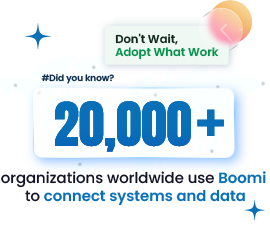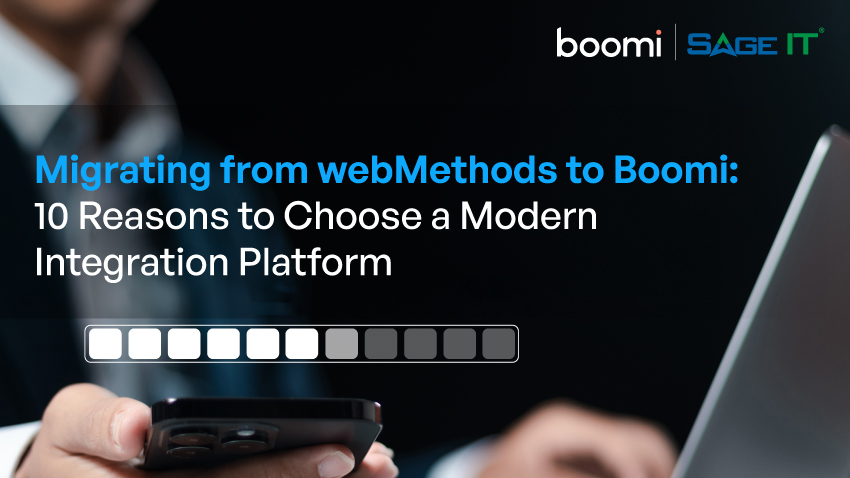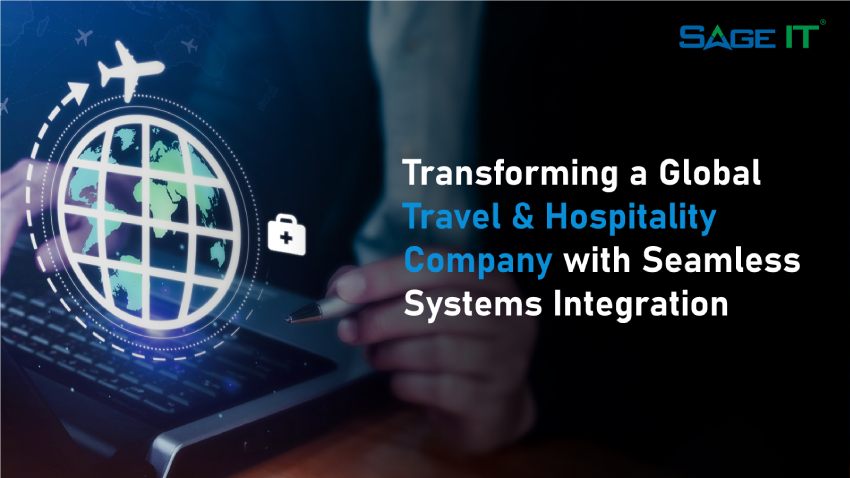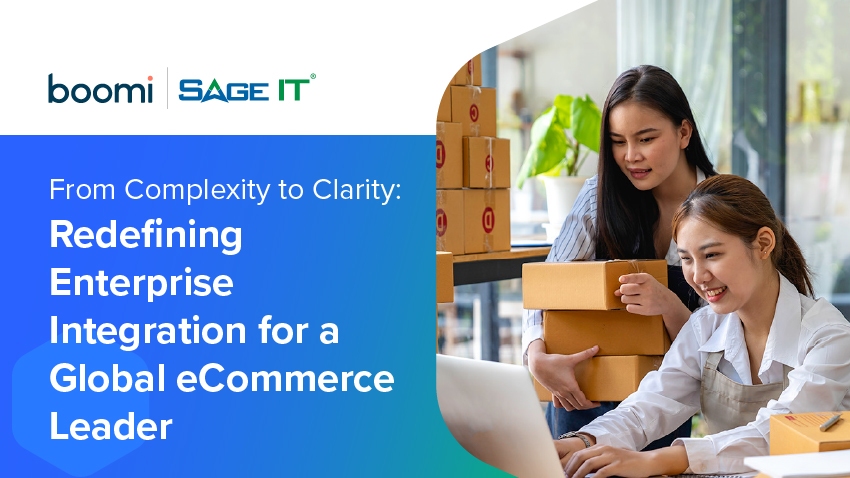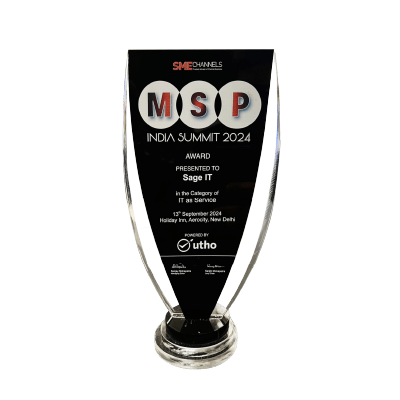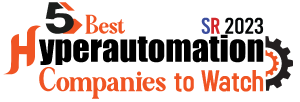“Many businesses struggle with managing customer relationships and backend operations when systems like NetSuite and Salesforce aren’t connected. A typical scenario involves a sales team member needing to check a client’s order status or payment history during a negotiation.
Without integration, they may switch between systems or manually gather details, which not only slows down the process but risks providing outdated or incomplete information. This can harm client trust, delay deals, and create internal friction between departments, as data flow between systems remains disjointed.
The integration of NetSuite and Salesforce with Boomi provides real-time synchronization, giving all departments—sales, finance, and operations—instant access to accurate information, eliminating the need for manual processes.
This integration simplifies processes, reduces errors, and ensures your team operates from a single, reliable source of truth. Continue reading to see exactly how this integration eliminates inefficiencies and drives operational clarity across your departments, allowing for faster, more informed decisions.
Benefits of Using Boomi for NetSuite-Salesforce Integration
Pre-Built Connectors
Boomi offers pre-configured connectors between NetSuite and Salesforce, simplifying the setup. No custom coding is needed, reducing the time it takes to integrate both systems and improving data flow between your ERP and CRM. This is a game-changer if you’re managing multiple systems and want to avoid technical complexity.
Drag-and-Drop Interface
Boomi’s drag-and-drop functionality offers a user-friendly experience, allowing you to visually map out integration workflows. You can build custom data flows without coding knowledge, saving time and making it accessible to both technical and non-technical users. This is perfect for teams that want to quickly adapt to changes.
Scalability and Flexibility
As your business grows, so will your data. Boomi supports that growth by allowing you to scale up easily without overhauling your integration setup. You can connect more applications or handle larger data volumes, giving your business the flexibility to expand operations without data bottlenecks.
Real-Time Synchronization
Boomi enables instant data updates across NetSuite and Salesforce. This real-time sync ensures you have the latest customer, financial, or sales data at your fingertips, improving decision-making and keeping all departments aligned. Your teams will always work with the most accurate information available.
Data Accuracy and Security
Boomi’s platform enforces strict data validation and uses encryption to keep your data safe. Its compliance with industry standards such as GDPR and SOC 2 ensures that sensitive information is handled securely, eliminating the risk of data breaches. This means your integration is both safe and compliant.
Step-by-Step Guide: Integrating NetSuite with Salesforce Using Boomi
1. Prerequisites: What You Need to Start
Before get into the integration, make sure you have access to the following:
2. Step-by-Step Integration Process
Step 1: Log into Boomi
- Use your Boomi account credentials to sign in and navigate to the main dashboard. This will take you to the Boomi dashboard where you can start configuring your integrations.
Step 2: Install Prebuilt Process
- Navigate to Browse Process Library in Boomi, and select Salesforce Accounts to NetSuite Customer Full Example.
- Click Install to access the prebuilt connector template.
This pre-built process simplifies the overall integration, giving you a head start with field mapping and API configurations already established.
Step 3: Configure Salesforce Connection
- In Boomi, go to the Connections tab.
- Select Salesforce Org and enter your Salesforce credentials (Username, Password, and Token ID). You can find the Token ID in Salesforce under your profile settings.
Note: Salesforce requires a password-token combination for API connections. Example format: Password + TokenID.
Step 4: Create Salesforce Account Query
- Create an Account Query in Boomi by adding the fields to be mapped from Salesforce to NetSuite (e.g., Account Name, ID).
- Select the required fields (such as Customer Name and Account ID) and define the parameters that you want to push to NetSuite.
This ensures that only the necessary data is synchronized between the two systems.
Step 5: Apply Field Filters
- Click Filters in the Boomi interface to apply logical conditions (e.g., AND/OR operations) for the fields. This step ensures only relevant records are passed between systems.
Example Filter Usage: You may filter account data by criteria such as Account Type or Account Status to ensure relevant records are processed.
Step 6: Assign Salesforce Parameters
- Assign values for the fields being pulled from Salesforce. Ensure the fields like ID and Name are configured correctly, as these are vital for mapping to NetSuite records.
To fetch the Salesforce Account ID:
- Log into Salesforce > Open Developer Console > Execute the following query: SELECT ID FROM Account WHERE Name=’AccountName’.
Step 7: Configure NetSuite Connection
- Next, create a connection to NetSuite by entering the following:
○ User Name
○ Password
○ Token ID
○ Consumer Key
○ Consumer Secret
○ Application ID
○ Account ID - After entering these credentials, click Save and then Test Connection to ensure Boomi connects to NetSuite successfully.
Step 8: Map Data Fields between Salesforce and NetSuite
Go to the Mapping section in Boomi and map relevant Salesforce data fields (such as Account Name, Account ID, Customer Type) to corresponding fields in NetSuite (e.g., Customer Name, Customer ID).
Ensure you correctly map essential fields, including any custom fields or specific parameters important for your business.
Step 9: Test the Integration
- Once all configurations are complete, save and test the integration. Run a test job to see if the data flows correctly from Salesforce to NetSuite. Check the NetSuite Customer List Page to verify that records have been created and mapped correctly.
Part II: Handling Multiple Records and Batch Processing
Step 10: Configure Batch Processing (Optional)
- If you need to process multiple records at once, use the Account Query function in Boomi. Add multiple Account IDs in a comma-separated format (e.g., 25684, 25685, 25686).
This will allow you to sync multiple Salesforce records to NetSuite in one go, automating large data transfers.
Step 11: Test Batch Processing
- Run a batch process to sync several records from Salesforce to NetSuite. After the process completes, check NetSuite to confirm that all records have been created.
3. Customizing the Integration
Boomi provides flexibility to tailor the integration based on your business requirements. You can tailor the integration further to meet your business needs by implementing specific configuration adjustments.
Advanced Data Mapping
- You can create complex data transformations by applying functions such as concatenation, splitting, and conditional logic.
For example, if you need to combine FirstName and LastName fields from Salesforce before mapping to a CustomerName field in NetSuite, Boomi allows you to do so using its Data Mapping interface.
Scheduling Automated Syncs
Boomi allows you to schedule automatic data synchronization jobs at specific intervals (e.g., hourly, daily, or weekly). This ensures both systems are always up-to-date without manual intervention.
4. Ensuring Data Security and Compliance
Given the sensitive nature of data transferred between Salesforce and NetSuite, it is essential to implement security measures:
- Data Encryption: Boomi encrypts data both in transit and at rest, ensuring that sensitive information is not compromised.
- User Access Control: Boomi enables fine-grained access control, ensuring that only authorized users can access or modify integration settings.
5. Troubleshooting Common Issues
- Connection Failures: If the connection to Salesforce or NetSuite fails, ensure that all tokens, secret keys, and URLs are entered correctly and that Boomi has the necessary API access.
- Data Mapping Errors: If fields do not map correctly, review the field types in both Salesforce and NetSuite to ensure compatibility. Boomi’s logs will help identify where the mapping is breaking down.
- Duplicate Records: If you notice duplicate records, add deduplication rules in Boomi to ensure only unique entries are synced.
6. Final Testing and Go-Live
- After successfully setting up and testing the integration, schedule regular syncs and set up monitoring alerts in Boomi to track performance.
- Deploy the Boomi Atom to a production environment, ensuring it has access to the necessary resources (server, network) for handling your expected data volumes.
Conclusion
The integration of NetSuite and Salesforce through Boomi resolves critical challenges that impact business operations. By syncing these systems, issues such as data mismatches, manual entry delays, and disconnected departmental communication are addressed. This unified approach improves workflows, data accuracy, and team collaboration. Decision-making gains precision, allowing your organization to function with clarity and drive actionable results across all levels.
Prioritizing this integration is essential. Speak with our Boomi integration expert to ensure your system configuration meets your business needs. This step ensures that your data flows without disruptions and creates a well-organized structure for your operations.