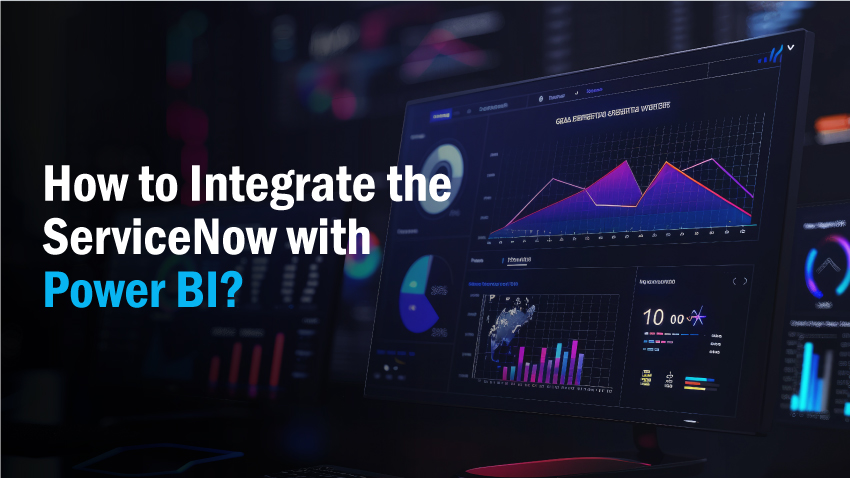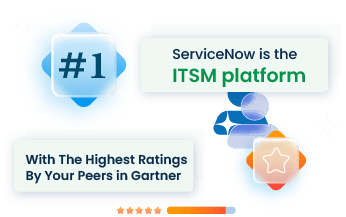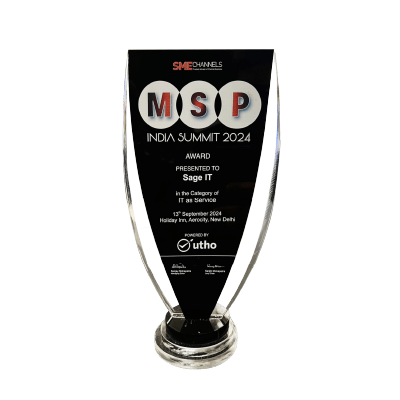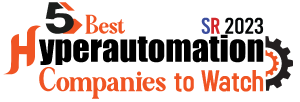“Integrating ServiceNow with Power BI bridges IT service management with powerful data visualization, addressing the challenges of fragmented data and slow decision-making. By linking ServiceNow’s robust data capabilities with Power BI’s analytical power, businesses gain a unified view of operations. This connection not only streamlines data access but also transforms raw data into actionable insights, helping leaders make informed choices swiftly.
Reading this article will provide a step-by-step guide on connecting ServiceNow with Power BI. This ensures that you can harness the full potential of your data, improving efficiency and driving business success. Through this integration, common pain points like disjointed data sources and inefficient reporting can be effectively addressed.
Why Integrate ServiceNow and Power BI?
ServiceNow and Power BI serve as vital tools in the realm of IT service management and data visualization, respectively. ServiceNow excels in managing IT workflows and automating service processes, while Power BI offers powerful data visualization and business analytics capabilities. Integrating these two platforms addresses the growing need for robust data management and insightful reporting in IT service operations.
- Improved Data Visualization and Reporting: Power BI enhances the visual representation of ServiceNow data, making complex datasets more accessible and actionable. This helps in identifying trends, patterns, and anomalies quickly.
- Real-time Insights: Access to up-to-date information allows for quicker responses to changing conditions and more proactive management of IT services. This real-time access ensures that decisions are based on the most current data.
- Enhanced IT Service Management: Streamlining data from ServiceNow into Power BI optimizes IT operations, improving service delivery and operational transparency. This leads to a more efficient workflow and better resource allocation.
- Customizable Dashboards: Tailored dashboards in Power BI cater to specific business needs, allowing for targeted insights and better alignment with organizational goals. These dashboards can be adjusted to highlight the most critical metrics for different departments.
- Unified Data Access: Integrating these tools allows for a centralized view of data, eliminating the silos that often exist in IT environments. This unified access improves collaboration and information sharing across teams.
- Predictive Analytics: With the predictive analytics capabilities of Power BI, businesses can forecast trends and prepare for future scenarios, leading to more strategic planning and risk management.
Preparing for the Connection Process
Ensuring Compatibility Between Power BI and ServiceNow
To connect Power BI with ServiceNow, a few compatibility checks are essential. Confirm the versions of both tools match the integration requirements. Power BI should have access to ServiceNow’s data structure, especially tables and fields. Compatibility checks help avoid data access issues during the integration.
Gathering Necessary Credentials and Access Permissions
Various Methods for Integrating ServiceNow with Power BI
Method 1: Using REST APIs
- Create a ServiceNow User Account with REST Privileges: Begin by setting up a dedicated ServiceNow user with REST API privileges. This user will handle the data extraction process.
- Fetch REST Endpoint from ServiceNow REST API Explorer: Use the REST API Explorer in ServiceNow to find the relevant REST endpoint for the data you need.
- Select Web Data Source in Power BI: In Power BI, choose the Web data source option to set up the connection.
- Configure the ServiceNow Endpoint in Power BI: Enter the REST endpoint URL and credentials in Power BI to pull the data from ServiceNow.
Regularly check the REST API Explorer for any updates or changes in endpoints.
Secure your REST API credentials to maintain data integrity.
Method 2: Using CSV Files
- Login to ServiceNow: Access your ServiceNow instance with appropriate credentials.
- Export Data from ServiceNow as CSV/Excel Files: Navigate to the data export option in ServiceNow and export the required data as CSV or Excel files.
- Select Excel/CSV Data Source in Power BI: Open Power BI and choose the Excel/CSV data source option.
- Import ServiceNow CSV Data into Power BI: Load the CSV or Excel file into Power BI to visualize the data.
Schedule regular exports to keep your data up-to-date.
Use consistent file naming conventions for easy identification.
Method 3: Using Power BI Connector for ServiceNow
- Install Power BI Connector on ServiceNow Instance: Install the Power BI Connector from the ServiceNow Store.
- Configure Permission Settings and Assign Power BI Roles to Users: Set up necessary permissions and roles within ServiceNow to allow access to Power BI.
- Create a Data Source in ServiceNow: Set up a new data source in ServiceNow specifically for Power BI.
- Import Data from ServiceNow to Power BI: Use the connector to import data directly into Power BI.
Regularly update the Power BI Connector to benefit from new features.
Monitor data imports to ensure completeness and accuracy.
Detailed Steps for Connecting Power BI to ServiceNow
Connecting Power BI to ServiceNow requires a few steps to ensure a seamless data flow. Here’s how to get started:
Step 1: Install Power BI Connector on ServiceNow Instance
Begin by installing the Power BI Connector on your ServiceNow instance. This tool will facilitate the data transfer between ServiceNow and Power BI.
- Access the ServiceNow Store: Log in to your ServiceNow account and navigate to the ServiceNow Store.
- Search for Power BI Connector: In the search bar, type Power BI Connector and select the appropriate app.
- Install the Connector: Click on the Install button and follow the on-screen instructions to complete the installation.
Ensure your ServiceNow instance has the necessary permissions to install new applications.
Step 2: Configure Permission Settings and Assign Power BI Roles to Users
Proper configuration of permissions ensures secure and controlled access to your data.
- Navigate to Roles Configuration: In your ServiceNow dashboard, go to User Administration and select Roles.
- Create Power BI Roles: Define new roles specifically for Power BI users. Name them appropriately, such as PowerBI_User and PowerBI_Admin.
- Assign Permissions: Assign the necessary permissions to these roles, ensuring they have access to the required data and functionalities.
- Assign Roles to Users: Go to User Administration, select the users, and assign them the created roles.
Proper role assignment is crucial for data security and operational control.
Step 3: Create a Data Source in ServiceNow
Creating a data source establishes a direct link between your ServiceNow instance and Power BI.
- Go to Data Source Configuration: In ServiceNow, navigate to System Definition and select Data Sources.
- Create New Data Source: Click on New, choose the appropriate type (e.g., Database), and fill in the required details like name, format, and connection details.
- Test the Connection: After entering the details, test the connection to ensure it’s working correctly.
Verify all fields are correctly filled to avoid connection issues.
Step 4: Import Data from ServiceNow to Power BI
Importing data allows you to start building your reports and dashboards in Power BI.
- Open Power BI Desktop: Launch Power BI Desktop on your computer.
- Get Data: Click on Get Data and select ServiceNow from the available data sources.
- Enter Connection Details: Input the connection details you configured in ServiceNow, including the data source name and credentials.
- Load Data: Click on Load to import the data into Power BI. You can now start creating visualizations and reports based on your ServiceNow data.
Regularly update your data source to reflect the latest information in your reports
Best Practices for Effective Integration
Data Accuracy and Consistency
Maintaining data accuracy and consistency is critical when integrating ServiceNow and Power BI. First, ensure data sources align correctly by mapping fields accurately between ServiceNow and Power BI. Misalignment can cause data discrepancies. Regular data validation checks help to identify and correct errors early. Consider using automated scripts to validate data integrity continuously. Also, set up data update schedules to sync ServiceNow and Power BI at regular intervals, avoiding outdated information.
Performance and Speed
For optimal performance and speed, start by minimizing data load through selective data import. Only import the data necessary for your reports and dashboards. Use Power BI’s incremental data refresh feature to update only new data, reducing the load on your system. Additionally, optimize your data model by using calculated columns and measures sparingly and indexing key columns to speed up queries. Regularly monitor system performance, and adjust data models and queries as needed to keep the integration running smoothly.
ServiceNow Power BI Integration: Best Use Cases
Integrating ServiceNow with Power BI opens up a world of possibilities for your business. Let’s dive into some of the best use cases where this integration can make a real difference.
Business Monitoring
Incident Management Dashboards: With Power BI, you can create real-time incident management dashboards that provide an overview of all incidents in your ServiceNow system. Visualizing this data helps in tracking response times, identifying recurring issues, and allocating resources more effectively.
Data Analysis
KPI Tracking and Performance Metrics: Power BI allows you to track key performance indicators (KPIs) and other performance metrics directly from your ServiceNow data. This analysis supports better decision-making by providing insights into trends and patterns that might not be obvious from raw data alone.
Building Complex Data Models and Reports
Combining ServiceNow data with other data sources in Power BI lets you build complex data models and generate detailed reports. This capability supports a deeper understanding of your business operations and helps in identifying areas that require attention or improvement.
Strategy Development
Data-Driven Decision Making: Power BI’s advanced analytics enable you to develop strategies based on data-driven insights. By analyzing the data, you can identify opportunities for improvement and make informed decisions that enhance business performance.
Visualizing ServiceNow Data
Visualizing your ServiceNow data in Power BI helps in understanding the underlying patterns and trends. This visualization makes complex data more accessible and actionable, empowering you to take steps based on clear and concise insights.
Advanced Features of Power BI Connector for ServiceNow
Pre-built Power BI Dashboard Templates
Get started quickly with pre-built Power BI dashboard templates. These templates offer a structured way to visualize ServiceNow data without needing to create dashboards from scratch. Save time and gain insights fast.
Power Query Support
Power Query support allows for flexible data manipulation. Import ServiceNow data, transform it, and load it into Power BI seamlessly. This feature provides the control needed for customized data preparation, crucial for accurate reporting.
Incremental Refresh Support
Incremental refresh support ensures up-to-date data in your reports. Instead of reloading entire datasets, only new and changed data is refreshed. This not only speeds up the refresh process but also improves the performance of your Power BI environment.
Dot-Walking Support
Navigate complex ServiceNow data relationships with dot-walking support. This feature allows you to traverse and access related data fields across tables effortlessly, providing a deeper understanding of interconnected data points within your organization.
Database View
Database view functionality offers a simplified and organized way to access ServiceNow data. By presenting data in a structured format, this feature makes it easier to perform queries and create accurate reports.
How to Overcome the Common Issues and Errors
Navigating the integration between ServiceNow and Power BI can present some challenges.
Typical Problems and Their Solutions
- Authentication Failures: Incorrect credentials often cause this. Ensure that ServiceNow user accounts have appropriate API permissions. Check Power BI credentials for accuracy.
- Data Sync Errors: These occur due to mismatched data formats. Verify that data types in ServiceNow align with those in Power BI. Consider using data transformation tools within Power BI to correct mismatches.
- Performance Issues: Slow data retrieval may result from large datasets. Break down the data into smaller chunks. Use incremental refresh in Power BI to update data without full imports.
Actionable Steps: Where to Find Help and Resources
- ServiceNow Community: Engage with peers and experts on the ServiceNow Community forums. This platform provides a wealth of knowledge and troubleshooting advice.
- Power BI Documentation: Refer to the Power BI documentation for step-by-step guides and best practices.
- Technical Support: For persistent issues, reaching out to ServiceNow or Power BI support teams can provide direct assistance.
Conclusion
ServiceNow and Power BI integration can transform your data into actionable insights, resolving your business challenges. Real-time reporting and analytics guide your strategic decisions. This integration offers streamlined data management, eliminating silos and enhancing collaboration across your organization.
Visualize performance metrics, track key indicators, and drive data-informed strategies with ease. Your business can achieve improved efficiency and accuracy, saving valuable time and resources. Start utilizing these tools now for better insights and performance. Reach out to a ServiceNow consulting Solutions to guide your integration journey and unlock your full data potential.