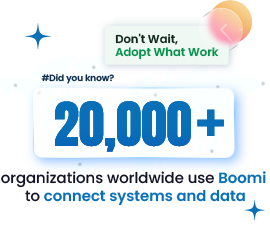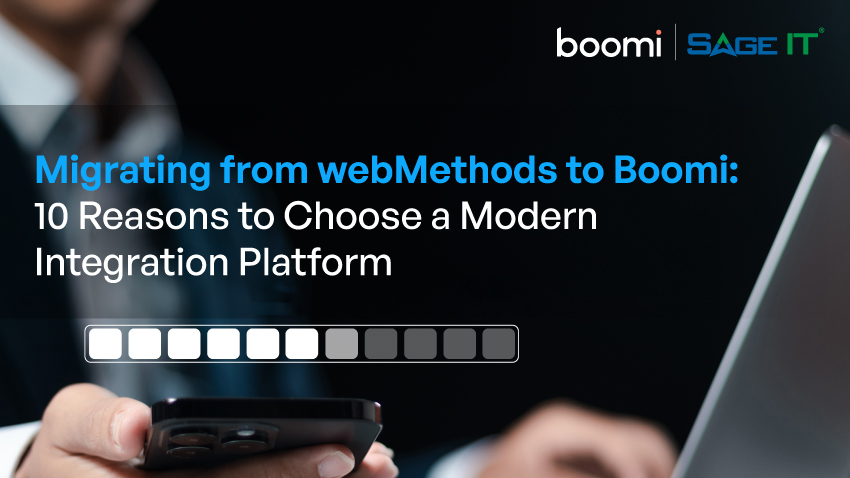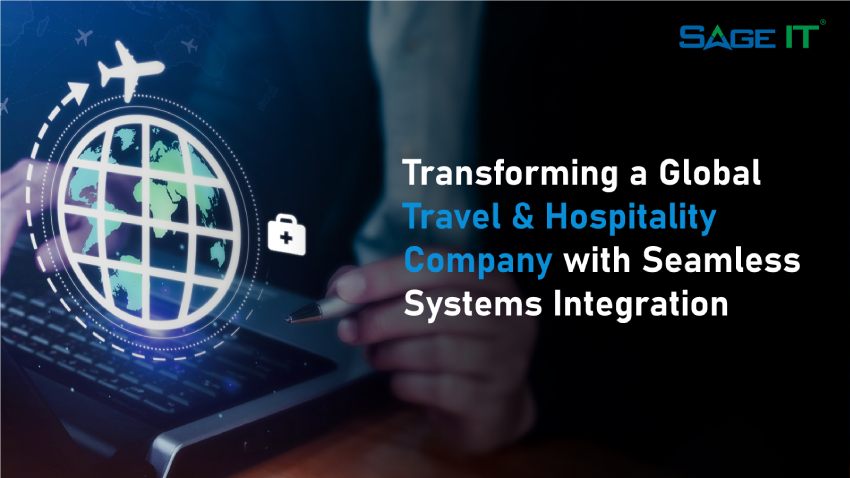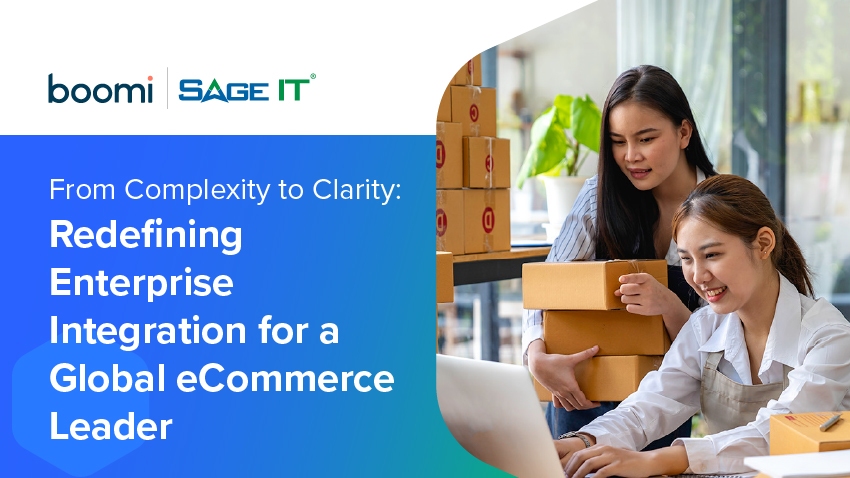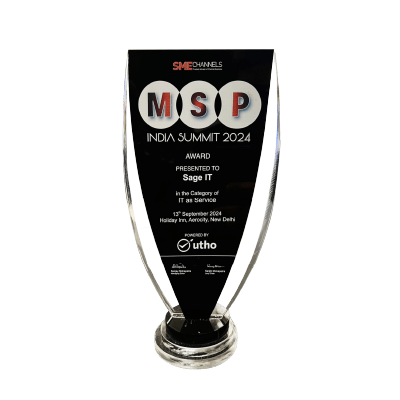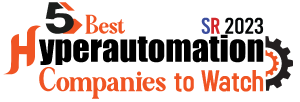“Integrating SAP with other critical business applications is no small feat. Boomi, a low-code, cloud-native integration platform, simplifies this process with SAP-certified connectors, pre-built templates, and an intuitive drag-and-drop interface.
It provides seamless connectivity between SAP and both cloud and on-premise systems like Salesforce or Workday. This results in real-time data synchronization and better operational efficiency. For businesses facing the complexity of SAP data management, Boomi’s real-time monitoring and version control ensures secure and reliable integrations at scale.
Why Choose Boomi for SAP Integration?
Integrating SAP with other systems often feels like an ongoing battle between maintaining security, dealing with complex workflows, and minimizing operational disruptions. You might find yourself constantly managing the risk of data loss or breaches, especially when integrating multiple platforms. The stress of having to manually ensure data consistency can take its toll on teams and operations.
Boomi’s SAP-certified connectors resolve these concerns by providing a secure method of linking systems like Salesforce, Workday, and Microsoft Dynamics. These certified connections remove the uncertainties around data security and compliance, giving peace of mind that your integrations will work as intended without introducing vulnerabilities.
Then there’s the issue of time. Creating custom integrations from scratch tends to bog down IT teams with endless coding and troubleshooting. Boomi’s low-code interface eliminates this strain, allowing teams to quickly set up connections without diving into complex coding. This not only frees up resources but ensures workflows are operational sooner, avoiding project delays.
Growth brings another challenge. As your business expands, handling larger data volumes across multiple systems can cause bottlenecks that slow everything down. Boomi’s scalable architecture allows seamless expansion as your needs evolve, whether you’re managing a new system or increasing data traffic. It supports real-time data synchronization, keeping operations aligned and efficient across your applications.
Step-by-Step Guide for SAP Integration with Boomi
Step 1: Identify Business Processes for Integration
Identify Key Workflows: Start by listing critical business processes that rely on accurate, real-time data. This could include invoicing, order processing, supply chain management, or customer data synchronization. The goal here is to understand what processes need integration to improve overall business operations.
Use Mapping Tools: Tools like Lucidchart or Microsoft Visio can help visually map out these processes, showing how data flows between SAP and other systems. Creating a visual representation will help clarify potential bottlenecks and inefficiencies.
Involve Cross-Functional Teams: It’s crucial to include team members from IT, finance, and operations to ensure all critical workflows are captured. This step helps avoid silos and ensures a holistic integration approach.
Actionable Tip: Prioritize automating processes with the highest business impact, such as automating customer order workflows or syncing inventory levels between systems.
Step 2: Access the Boomi Platform
Platform Access and Setup: Start by signing up for a Boomi account and navigating to the Boomi AtomSphere dashboard. This dashboard will serve as the control center for all your integration projects.
Explore Project Templates: Boomi offers pre-built templates for common SAP integrations, such as connecting SAP to Salesforce or Workday. These templates can dramatically speed up the setup process.
Platform Navigation: Boomi’s interface is designed for ease of use, but navigating the various sections—like process libraries, connector selection, and data mapping tools—is essential. This step ensures familiarity with the platform and its vast capabilities.
Actionable Tip: Make use of Boomi’s online tutorials and help center to familiarize yourself with the platform’s features.
Step 3: Connect SAP with Boomi Using Pre-Built Connectors
Using SAP-Certified Connectors: Boomi’s SAP-certified connectors allow secure data transfer between SAP and other applications using APIs. These connectors come with built-in features to streamline SAP integration with cloud or on-premise systems.
Security Features: Boomi’s connectors include encryption, authentication, and compliance tools to ensure the security of your data. This is essential for industries dealing with sensitive information, like healthcare or finance.
Practical Step-by-Step: Begin by selecting the SAP connector in the Boomi library. Configure it by entering your SAP system details, including API credentials and authentication information.
Example: If integrating with Salesforce, you can configure the Salesforce connector in parallel with the SAP connector, ensuring smooth communication between the two systems.
Actionable Tip: Follow detailed tutorials or video guides available in Boomi’s help center to avoid missteps during configuration.
Step 4: Configure Data Mapping for Seamless Communication
Data Mapping: Data mapping is critical to ensuring that fields from SAP correspond correctly to fields in external systems. Without proper mapping, data mismatches—like different formats for customer IDs or order numbers—can disrupt workflows.
Using Boomi’s Data Mapping Tools: Boomi’s drag-and-drop mapping tool makes this process intuitive. You can easily match fields from SAP to their corresponding fields in other systems. For example, match the Customer ID in SAP to the Account Number in your CRM.
Handling Data Discrepancies: Use Boomi’s built-in data transformation capabilities to address common issues like mismatched date formats or currency conversions.
Actionable Tip: Regularly audit the mapped fields to ensure accuracy and avoid data corruption.
Step 5: Create Integration Workflows
Why Workflows Matter: Integration workflows allow for automatic triggers when certain actions occur. For example, when a new order is placed in SAP, Boomi can automatically send updates to your inventory system and CRM.
Boomi Workflow Tools: Boomi offers advanced tools for building these workflows, including conditional logic (e.g., only update certain fields if conditions are met) and error handling (e.g., retry failed processes).
Example Workflow: Set up a workflow that triggers when new customer data enters SAP, ensuring that it syncs with your CRM and email marketing system.
Actionable Tip: Always include error-handling steps in workflows to account for potential failures or data mismatches, minimizing manual intervention.
Step 6: Test the Integration in a Sandbox Environment
Importance of Testing: Testing in a sandbox environment is vital for preventing disruptions in your live setup. Without it, issues like data loss, synchronization errors, or system downtime may arise. By isolating the integration in a controlled environment, teams can safely identify potential problems before they affect production.
Testing Scenarios: Prepare a thorough testing checklist. This should include verifying data synchronization between systems, managing edge cases (e.g., handling missing or incorrect data), and performing load testing to ensure the system can handle peak data volumes.
Boomi’s Testing Features: Leverage Boomi’s in-built testing features to replicate real-world conditions. Use the tool to simulate data transfers and performance stress tests to validate the integration setup.
Actionable Tip: Document all test results and revisions. This not only provides a clear record for future troubleshooting but also ensures that any changes are traceable and accountable.
Step 7: Deploy the Integration in Production
Deployment Best Practices: Deployment should always happen during off-peak hours to minimize business disruptions. A rollback plan is essential for reverting to previous configurations in case errors occur.
Boomi Version Control: Boomi’s version control system enables you to track all changes and allows for safe rollbacks if deployment introduces unexpected issues. This feature helps maintain a stable integration process while managing updates.
Actionable Tip: Before proceeding with deployment, ensure that a backup of the current environment is in place to mitigate any potential risks.
Step 8: Monitor the Performance of the Integration
Why Monitoring is Essential: Continuous monitoring ensures that data flows seamlessly and potential issues are identified early. Without proactive monitoring, undetected errors—like synchronization lags or failed transactions—can disrupt operations and cause inefficiencies.
Boomi’s Monitoring Tools: Set up real-time alerts and dashboards using Boomi’s monitoring tools. Track performance metrics like processing speeds, error logs, and system health to catch any issues before they escalate
.
Optimization Tips: Based on monitoring data, optimize workflows by redistributing resources or tweaking processes. Regular adjustments help maintain high performance as data loads increase or business needs shift.
Actionable Tip: Assign team members to receive and respond to real-time alerts, ensuring a fast response to potential issues.
Step 9: Optimize and Scale the Integration
Scaling Considerations: As your organization grows, ensure that the integration scales to meet increasing data volumes or new system connections. Common challenges include handling increased traffic and expanding to accommodate additional business systems.
Boomi’s Scalability Features: Boomi’s architecture supports dynamic scaling, allowing for the addition of more connectors and systems without reducing performance. Its flexible design ensures that as your data volumes grow, the system continues to operate efficiently.
Actionable Tip: Regularly audit your system’s performance under simulated high-traffic conditions to identify potential bottlenecks before scaling up.
Step 10: Maintain and Evolve Your Integration Strategy
Ongoing Maintenance: Regular maintenance of the integration ensures that it remains aligned with the evolving needs of your business. This includes updating connectors, fixing bugs, and adapting to new SAP modules or changes in external applications.
Evolving the Integration: Periodically review the integration’s performance to ensure it is still meeting current business needs. Use these reviews as opportunities to introduce new workflows, streamline operations, or integrate additional systems.
Actionable Tip: Schedule quarterly maintenance reviews with key stakeholders to ensure the integration is adapting to changing business priorities and is being optimized for future growth.
When to Hire a Boomi Consultancy?
If you’re finding it tough to integrate SAP with other systems and your team is already overloaded, it may be time to get some help. Common issues like missed API details or data mapping errors can slow down progress and cause delays.
Without Boomi’s expertise, handling customized workflows becomes even more difficult. Errors pile up, and concerns about system failures or data inconsistencies grow. Talk to a Boomi Integration expert at Sage IT. We manage integration, testing, and troubleshooting so your team can focus on core business priorities.
Even after successful integration, problems can still occur as systems grow and data increases. Without proper upkeep, performance issues and downtime may happen, leading your team to spend time troubleshooting instead of focusing on key projects.
At Sage IT, we don’t just fix problems—we help your systems grow smoothly, maintaining performance and data quality. This allows your team to concentrate on driving business growth while we handle the technical side.