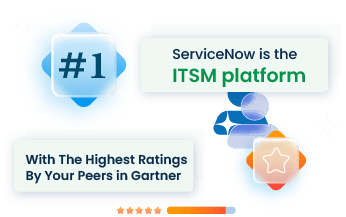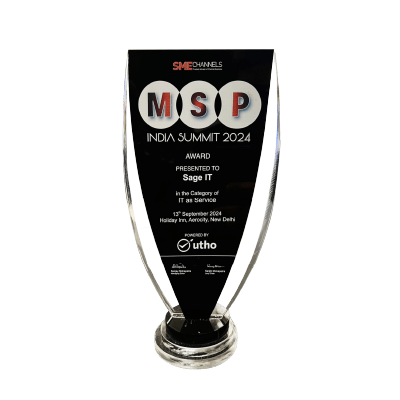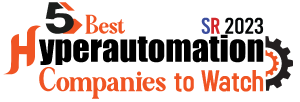“ServiceNow Flow Designer addresses the everyday challenges faced by IT and business professionals. Manual processes often lead to errors, delays, and inefficiencies in workflows. Flow Designer offers a visual interface to automate tasks, approvals, and record changes, eliminating these issues. This tool provides a unified environment, enabling users to create and manage workflows without deep technical knowledge. By integrating various systems seamlessly, Flow Designer ensures smoother operations and better collaboration across teams. Reading this article will equip you with the knowledge to leverage Flow Designer’s capabilities to enhance your workflows, making your professional tasks more streamlined and less error-prone.
What is ServiceNow Flow Designer?
ServiceNow Flow Designer provides a platform for automating business workflows in a user-friendly drag-and-drop environment. It allows users to create and manage multi-step processes without writing code, streamlining tasks such as approvals, notifications, and data operations. Flow Designer integrates with other systems, supporting seamless end-to-end automation. Its natural language interface makes it accessible to both technical and non-technical users, ensuring that processes can be easily understood and modified. Flow Designer enables businesses to adapt quickly, responding to changing needs without the complexity of traditional coding.
Features of ServiceNow Flow Designer
Visual Interface
ServiceNow Flow Designer offers an intuitive drag-and-drop interface, enabling users to create workflows without writing any code. This visual approach simplifies the process, allowing even those without technical expertise to design and manage complex workflows.
By providing a clear graphical representation of the workflow, users can easily visualize the sequence of actions and conditions, making it easier to understand and modify workflows as needed.
Reusable Actions and Flows
The ability to use reusable components streamlines the creation of workflows. Reusable actions and flows act as building blocks that can be combined in various ways to automate different business processes.
This not only saves time but also ensures consistency across workflows. Users can leverage a library of predefined actions or create their own custom actions, which can then be reused across multiple workflows, reducing duplication of effort.
Integration Capabilities
Flow Designer excels in integrating with external systems. It supports seamless connections with third-party applications, databases, and web services, allowing workflows to interact with external data and processes effortlessly.
This integration capability extends the functionality of Flow Designer, enabling it to automate processes that span multiple systems and platforms. Whether it’s connecting to an external database, integrating with a CRM system, or interacting with cloud services, Flow Designer provides robust integration options to ensure smooth and comprehensive automation.
Benefits of Using Flow Designer
Streamlined Workflow Automation
Flow Designer simplifies processes by allowing users to automate tasks without writing complex code. This tool provides a visual interface, making it easy to create and manage workflows. You are able to receive automated approvals and notifications with just a few clicks.
Cost Reduction
Flow Designer reduces costs by eliminating the need for custom scripts. By using built-in actions and integrations, businesses can save on development and maintenance expenses. You need not to hire specialized developers for every workflow change.
Enhanced Efficiency
With Flow Designer, productivity sees a boost. Users can create reusable components, reducing redundancy and speeding up the development process. The natural language interface helps non-technical users understand and manage workflows, ensuring everyone can contribute to process optimization. Your team collaborating seamlessly, without the usual technical barriers.
How to Access and Set Up Flow Designer
Assigning Developer Roles
- Navigate to System Application > Studio: Open the Application Navigator and select the relevant application under System Application.
- File > Manage Developer: In the Studio interface, locate and select File, then choose Manage Developer. This will bring up the developer management screen.
- Assign Developer Role: Using the developer name filter, find the specific user you wish to assign. Enable Flow Designer for this user by turning on the appropriate permissions.
Enabling Flow Designer Permissions
- System Security > Roles: Access the Application Navigator and go to System Security, then click on Roles. This section allows you to manage role-based access.
- Create New Role: Select the option to create a new role. Assign the role flow_designer and any additional necessary roles that your workflow may require.
- Assign to Users: Navigate to User Administration. Here, you can assign the created roles to the relevant users, ensuring they have the necessary permissions to use Flow Designer.
Creating and Managing Flows in ServiceNow
Designing Flows: Best Practices and Tips
When designing flows in ServiceNow, focus on clarity and simplicity. Begin by defining the flow’s purpose and desired outcomes. Use the visual interface to map out each step, ensuring logical progression.
Break complex processes into smaller, manageable sub-flows. Tip: Always name your actions and conditions clearly to enhance readability and maintainability. Example: Use descriptive names like “Create Incident Record” rather than vague terms.
Executing Flows: Step-by-Step Execution
Once the design is complete, proceed with execution. Activate the flow, and ensure it meets the trigger conditions. Use the “Test” button to simulate the flow’s operation, verifying each step performs as intended.
If the flow interacts with external systems, validate the integrations to confirm seamless communication. Document each step of the execution process to facilitate troubleshooting.
Monitoring and Troubleshooting: Addressing Common Issues
Regular monitoring of flows is crucial. Utilize the Flow Execution Details page to view execution logs and identify any errors. Common issues include incorrect trigger conditions, misconfigured actions, or permissions errors.
Troubleshooting Tip: Check the logs for detailed error messages and use them to pinpoint the problem. Adjust the flow configuration as needed, re-test, and monitor until the flow operates smoothly.
Configuring Custom Actions in ServiceNow Flow Designer
Configuring custom actions within ServiceNow Flow Designer allows users to create specific, reusable operations that streamline complex workflows without the need for extensive coding. Here’s how you can effectively configure custom actions:
Input Variables: Input variables serve as the data points that your actions will use. They can reference table variables and become available in the flow’s output step. Example: If you need to automate a user onboarding process, input variables might include username, email, and department. By defining these inputs clearly, you ensure that your actions receive the necessary data to perform accurately.
Steps
Creating and utilizing action steps involves defining a series of operations that the flow will execute. Action steps are reusable and can be scripted for specific tasks such as creating records, sending notifications, or updating fields. To create an action step:
- Navigate to the Flow Designer and select “New Action”.
- Define the inputs for the action.
- Add steps to the action. For example, use the “Create Record” step to add a new user to the HR table when onboarding a new employee.
- Test the action to ensure it performs as expected in various scenarios.
Outputs: Outputs are the results produced by your actions, which can be used in subsequent steps of the flow. Outputs might include confirmation messages, updated records, or error logs. Utilizing outputs effectively involves:
- Defining clear output variables.
- Mapping these outputs to subsequent actions within the flow.
- Ensuring that the outputs provide meaningful data for further processing.
Let’s Consider configuring a custom action for an employee onboarding process. Your input variables might include personal details and job information. The action steps could involve creating a user profile in the HR system, sending a welcome email, and assigning necessary IT equipment. The outputs would then confirm the completion of each step, providing a summary report.
By configuring custom actions thoughtfully, you can streamline processes and reduce manual efforts within ServiceNow, making your workflows more robust and efficient.
Best Practices for Flow Designer
Using Reusable Components
Focus on creating reusable flow components to save time and maintain consistency. When building workflows, identify common actions and logic that can be used across multiple flows.
This practice not only reduces redundancy but also simplifies maintenance. For example, if multiple workflows require similar approval steps, create a reusable approval action that can be easily incorporated into any workflow.
Maintaining Flow Logic
Clear and logical flow design is crucial. Begin by outlining the workflow steps before building them in Flow Designer. Use descriptive names for actions, inputs, and outputs to make the logic easy to follow.
Regularly review and test flows to catch any logical errors or inefficiencies. Keeping a flowchart or diagram can help visualize and refine the workflow process.
Ensuring Security and Compliance
Data security should always be a priority. Use role-based access controls to restrict who can view and modify workflows. Ensure that sensitive data within flows is encrypted and handled according to compliance standards.
Regularly audit workflows to ensure they adhere to security policies and update them as needed to comply with changing regulations.
Use Cases for ServiceNow Flow Designer
Automating Approvals
ServiceNow Flow Designer simplifies the approval process by automating routine tasks. When a manager needs to approve purchase orders, the process can trigger automatically based on conditions like budget thresholds or vendor selections.
This automation accelerates approval times and minimizes human errors. In large enterprises, automating approvals saves countless hours and reduces administrative overhead, leading to more efficient operations.
Streamlining Notifications
Flow Designer excels at automating notifications, ensuring timely communication across teams. When IT needs to inform stakeholders about system outages or maintenance windows, Flow Designer can send notifications based on pre-set triggers, such as system alerts or scheduled events.
This automation ensures that the right people are informed promptly, maintaining operational continuity and minimizing downtime.
Enhancing IT Service Management
In IT service management, Flow Designer automates incident management and service requests. In an IT support environment, incidents can be automatically categorized and assigned based on predefined criteria, reducing response time and enhancing the efficiency of the IT support team.
Automating routine service requests, like password resets or software installations, frees up valuable time for IT staff to focus on more complex issues, improving overall service quality.
Advanced Techniques in Flow Designer
Utilizing Integration Hub
Flow Designer can connect with external systems using Integration Hub, which brings several pre-built connectors and APIs. This hub simplifies linking with services such as REST, SOAP, JDBC, and more.
By configuring these integrations, you can automate data exchange between ServiceNow and other platforms, reducing manual input and error risks. Integration Hub allows you to create reusable spokes, facilitating seamless communication across various systems. This makes your workflows more robust and interconnected.
Incorporating Spokes
Spokes are pre-built sets of actions and sub-flows specific to applications like Slack, Microsoft Teams, and Azure. They extend Flow Designer’s functionality by offering ready-to-use components that simplify common tasks.
A Slack spoke might include actions to send messages or create channels directly from Flow Designer. By using spokes, you can automate complex processes without deep coding knowledge. To incorporate a spoke, you need to install it from the ServiceNow Store and configure it to suit your environment. This helps in saving time and effort, ensuring quicker automation deployment.
Conclusion
Implementing ServiceNow Flow Designer can reshape how workflows operate within your organization. This tool simplifies complex processes, linking various systems and departments seamlessly. By adopting Flow Designer, tasks become streamlined, reducing manual errors and freeing up valuable time. This not only boosts productivity but also cuts operational costs.
Consider integrating Flow Designer into your business operations today. This shift results in more accurate outcomes and improved efficiency across the board.
For those seeking to harness the full potential of this tool, consulting with a ServiceNow expert can provide tailored insights and guidance.