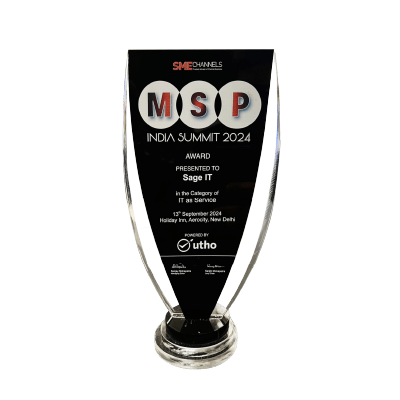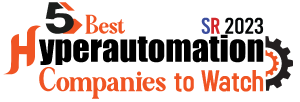Businesses struggle with complex and constantly changing tax regulations, leading to errors, inefficiencies, and potential non-compliance. Dynamics 365’s Tax Calculation Service (TCS) automates tax determination and calculation, providing a configurable and scalable solution for businesses of all sizes.
Dynamics 365 TCS integrates seamlessly with Finance and Operations modules, handling various transaction types and complex scenarios like intra-EU supplies. It simplifies tax management by automating updates, ensuring real-time compliance, and offering a user-friendly interface for configuring tax rules.
By leveraging Dynamics 365 TCS, businesses can reduce manual errors, improve operational efficiency, ensure accurate tax calculations, and maintain compliance with evolving tax laws, ultimately saving time and resources.
Dynamics 365 and Tax Calculation
Microsoft Dynamics 365 offers a powerful Tax Calculation Service (TCS) that integrates seamlessly with its Finance and Operations modules. This microservice simplifies tax determination and calculation by automating these processes across multiple regions and legal entities. It provides a flexible tax determination matrix and configurable calculation designer, allowing businesses to tailor tax rules to specific needs.
Dynamics 365’s TCS supports various transaction types, including sales orders, purchase orders, and project operations, ensuring comprehensive coverage for all business activities. The service handles multiple tax registration numbers and complex scenarios, such as intra-EU supplies, making it indispensable for businesses operating in multiple jurisdictions.
Simplifying Complex Tax Scenarios
The Dynamics 365 Tax Calculation Module offers unparalleled features to address complex tax scenarios. This module stands out by automating intricate tax rules and providing scalable solutions for businesses of any size.
Handling Complex Tax Scenarios
Dynamics 365 excels in managing various tax situations, such as cross-border transactions and industry-specific regulations. The system automates the calculation of VAT, GST, and other taxes, reducing manual errors and saving time.
Real-Time Tax Rate Updates
One of the standout features is real-time tax rate updates. This ensures your business stays compliant with the latest tax laws without manual interventions. The system automatically updates tax rates based on changes in regulations, making compliance seamless.
Scalability
Designed to grow with your business, Dynamics 365 supports exponential scalability. Whether dealing with an increase in transactions or expanding to new regions, the tax calculation module adapts to your needs.
Integration Capabilities
Dynamics 365 integrates with various ERP systems, enhancing its utility. This allows for a unified approach to tax management, ensuring data consistency and streamlining operations across platforms.
User-Friendly Interface
The module’s interface simplifies the process of configuring tax rules. Users can easily set up and modify tax rates, exemptions, and other parameters without requiring deep technical knowledge.
Initial Steps for Setting Up Tax Calculation in Dynamics 365
1. Prerequisites
- Access Requirements: Ensure you have admin permissions for tax configuration.
- System Setup: Verify that your Dynamics 365 environment is deployed and accessible.
- License Requirements: Confirm your license includes tax calculation features.
2. Initial Configuration
Tax Calculation Setup (Step-by-Step Guide)
-
- Navigate to Regulatory Configuration Service (RCS):
○ Go to Finance and Operations > Globalization Studio > Regulatory Configuration Service (RCS).
○ Ensure you have the necessary permissions to manage tax configurations. - Enable Tax Calculation Service:
○ Navigate to Tax > Tax Configuration > Tax Calculation Parameters.
○ Tick “Enable tax calculation service” to activate automated tax handling. - Creating a New Tax Feature:
○ In the Globalization Studio workspace, locate the Globalization Features tile.
○ Click “Tax Calculation”, then select “Add” to create a new tax feature.
○ Choose whether to create a feature from scratch or base it on an existing feature.
○ If starting fresh, name the tax feature and select the applicable legal entities. - Setting Up Tax Codes and Groups:
○ Navigate to Tax > Setup > Tax Calculation and create tax codes.
○ Configure Tax Groups and define applicable tax rates.
○ Example: For Germany (DEMF legal entity), set a VAT tax code “DE-STD” with a 19% rate. - Link Business Processes to Tax Calculation:
○ Under Business Process Setup, specify transactions where tax should apply.
○ Ensure tax settings are linked to Sales Orders, Purchase Orders, and Transfer Orders.
- Navigate to Regulatory Configuration Service (RCS):
3. Step-by-Step Instructions for Tax Calculation Parameters
-
- Go to Tax Calculation Parameters under Tax Setup.
- Set Default Parameters for tax codes, jurisdictions, and calculation methods.
- Enable Multi-Tax Registration Handling if operating across different regions.
- Save and Synchronize Data.
4. Verification
- Perform Test Transactions:
○ Navigate to Tax > Indirect Taxes > Sales Tax > Sales Tax Codes.
○ Verify that the tax code (e.g., “DE-STD”) appears correctly in the system.
○ Create a Sales Order for a customer and assign the correct tax group. - Validate Tax Calculation Based on Delivery Terms:
○ Example:
■ If the delivery terms are CIF (Cost, Insurance, Freight) → No tax is applied.
■ If set to EXW (Ex Works) → 19% VAT should now appear in the system.
○ If tax is not applied, recheck the Tax Group and Business Process settings. - Check Synchronization Logs for Errors:
○ If tax calculations do not appear, navigate to RCS > Synchronization Logs.
○ Look for missing settlement periods or ledger posting groups.
○ Re-sync the tax setup if necessary.
Review Reports: Generate and review tax reports for accuracy and compliance.
Configuration and High-Level Design
Designing Your Tax Calculation Framework
Creating a robust tax calculation system involves multiple layers of design and configuration. It’s essential to understand both the high-level architecture and the detailed settings to achieve accuracy and compliance.
High-Level Design
At the high level, your tax calculation framework should integrate seamlessly with your existing Dynamics 365 environment. The design needs to account for various tax laws and regulations applicable to your business operations. Here are the key components to consider:
- Data Integration: Ensure all necessary data sources, such as customer transactions, product details, and jurisdictional tax rates, are integrated into the system. A reliable data flow guarantees accurate calculations and reporting.
- Scalability: Design your framework to handle varying volumes of transactions. This includes planning for peak times and potential business growth. A scalable design will prevent system overloads and ensure smooth operation.
- Compliance: Your design must comply with local, regional, and global tax regulations. Regular updates and audits should be part of your framework to maintain compliance and avoid legal issues.
Configuring the Tax Calculation Feature
Configuration involves setting up the tax calculation rules and parameters within Dynamics 365. Here’s a step-by-step guide:
- Tax Codes and Rates: Define all relevant tax codes and rates. This includes VAT, GST, sales tax, and any other applicable taxes. Regularly update these rates to reflect changes in tax laws.
- Jurisdiction Settings: Configure settings for different jurisdictions where your business operates. This ensures the correct tax rates are applied based on the location of the transaction.
- Exemptions and Deductions: Set up any exemptions or deductions applicable to your business. This can include non-profit status, certain product categories, or customer types that qualify for reduced tax rates.
- Testing and Validation: Before going live, thoroughly test the tax calculation feature. Use historical data to validate the accuracy of calculations and ensure that all scenarios are covered.
Things Need to Avoid
- Incomplete Data Integration: Missing data can lead to incorrect tax calculations. Ensure all data sources are fully integrated and regularly updated.
- Ignoring Scalability: Failing to design for scalability can result in system failures during high transaction volumes. Plan for growth and peak times from the beginning.
Non-Compliance: Regularly audit your tax calculation framework to ensure compliance with changing tax laws. Ignoring this can lead to penalties and legal
Implementation Process
Creating, testing, and publishing tax features in Dynamics 365 involves several critical steps. Below is a detailed guide to streamline this process, incorporating real-world examples and case studies for better understanding.
Creating a New Tax Feature
- Access the Workspace
- Navigate to the Globalization Studio workspace in Dynamics 365 Finance. This workspace consolidates all necessary tools for creating tax features.
- Add a New Feature
- Click on the Tax Calculation tile, then select “Add”. You can start from scratch or base your new feature on an existing one. For a fresh start, choose “New feature”.
- Configure the Feature
- Enter a name and description for the feature. Once created, a draft version appears. You can then edit this draft to define the necessary tax rules and configurations.
Setting Up Tax Codes and Groups
- Define Tax Codes
- Under the Tax codes tab, add and describe each tax code. Select the relevant tax component such as net amount, gross amount, or margin. Each component offers specific methods for calculating tax, which should align with your organization’s requirements.
- Establish Tax Groups
- In the Tax group tab, define groups that will contain the tax codes. These groups help streamline the tax application process during transactions.
Before publishing,
- Create Comprehensive Test Scenarios:
- Generate test sales orders and purchase orders to verify tax calculations.
- Test different tax rules such as VAT-exempt items, tax-exempt customers, and cross-border transactions.
- Review Synchronization Logs:
- Ensure all synchronization logs confirm successful tax setup before going live.
- If any errors occur, check the legal entity settings, tax groups, and tax jurisdictions for missing configurations.
These steps ensure the calculations work as expected in different transaction contexts. For instance, a manufacturing firm in Germany used specific tax groups and codes to test VAT applicability across various products.
Publishing the Tax Feature
- Complete and Publish the Tax Feature:
- Navigate to RCS > Tax Features > Change Status.
- First, select “Complete Feature”, then click “Publish”.
- Ensure the feature is linked to the correct legal entity.
- Validate Tax Codes in Live Environment:
- Go to Tax > Indirect Taxes > Sales Tax Codes to confirm the tax feature is live.
- Verify that the system automatically applies VAT, GST, or other tax rules during transactions.
Tools and Integrations
Microsoft CRM Tax Calculation Plugin
Integrating the Microsoft CRM Tax Calculation Plugin into Dynamics 365 can greatly simplify tax processes. This plugin helps in managing tax rules and rates within your CRM environment. With a seamless connection, data flows smoothly between systems, reducing manual entry and errors. Setup involves adding the plugin through the CRM interface, then configuring tax rates and rules to align with your business needs.
Dynamics 365 Connector
The Dynamics 365 Connector bridges Dynamics 365 with various third-party applications, enhancing its functionality. This connector ensures that data is consistent across platforms, crucial for maintaining accurate tax records. Integration steps include installing the connector, setting up data sync schedules, and mapping fields to ensure correct data transfer.
Integration Benefits
Utilizing these tools can transform your tax calculation process. Automated data synchronization minimizes manual intervention, enhancing accuracy. Real-time data updates ensure that tax calculations are based on the most current information, vital for compliance and strategic planning. Moreover, these integrations can save time and resources, allowing your team to focus on more strategic tasks.
Why Choose Dynamics 365 for Tax Calculation?
Dynamics 365 offers a robust Tax Calculation service designed to meet complex and varying tax requirements across different regions and industries. This service ensures compliance, streamlines operations, and enhances the accuracy of tax determinations and calculations.
Automated and Standardized Tax Calculations
Dynamics 365 automates tax determinations and calculations, standardizing these processes across multiple countries or regions. This automation reduces the manual effort required, minimizing the risk of errors and ensuring consistency in tax handling.
Configurable Tax Determination Matrix
The platform includes a configurable tax determination matrix, allowing businesses to set up complex tax rules and conditions tailored to their specific needs. This flexibility supports intricate tax scenarios and adjustments, ensuring that the tax setup aligns with local regulations and business requirements.
Comprehensive Integration
Fully integrated within the Dynamics 365 ecosystem, the Tax Calculation service works seamlessly with various modules like Finance and Supply Chain Management. This integration ensures that tax calculations are consistently applied across all relevant transactions, from sales orders to project invoices.
Real-Time Compliance and Updates
“Staying compliant with ever-changing tax laws can be challenging.
Dynamics 365 automatically updates tax rates and ensures regional compliance by incorporating tax changes from global jurisdictions. For example, companies operating in multiple European countries can configure tax groups that auto-update VAT rules based on country-specific tax laws. This prevents manual errors and reduces the risk of penalties.”
Advanced Calculation Capabilities
Dynamics 365 supports advanced tax calculation scenarios, including price-inclusive and price-exclusive taxes. The system can handle various tax types, such as VAT, GST, and sales tax, using sophisticated formulas and conditions to determine the correct tax amounts.
Scalability and Global Reach
The service is designed to scale with your business, supporting operations in multiple regions with diverse tax requirements. Whether your business operates in a single country or multiple international markets, Dynamics 365’s Tax Calculation service ensures that all tax needs are met efficiently
Conclusion
Dynamics 365 Tax Calculation Service offers robust and flexible solutions designed to meet the intricate demands of modern tax management. The platform supports a wide range of scenarios, including complex international regulations and multi-entity operations. By utilising advanced configuration options, businesses can automate and standardise their tax processes, reducing manual intervention.
Future updates will expand integration capabilities and improve user experiences, making it easier to manage tax across different regions. Continuous improvements will introduce new features tailored to evolving global tax laws, providing a scalable solution for businesses of all sizes.
For businesses ready to improve their tax processes, partnering with a Microsoft Dynamics 365 consulting service can assist in implementing these advanced features. This partnership ensures a smooth transition and maximises the benefits of the tax calculation service, driving accuracy in tax management.
For further guidance and help with setup, consider reaching out to a Dynamics 365 specialist who can guide you through the implementation and customization process.